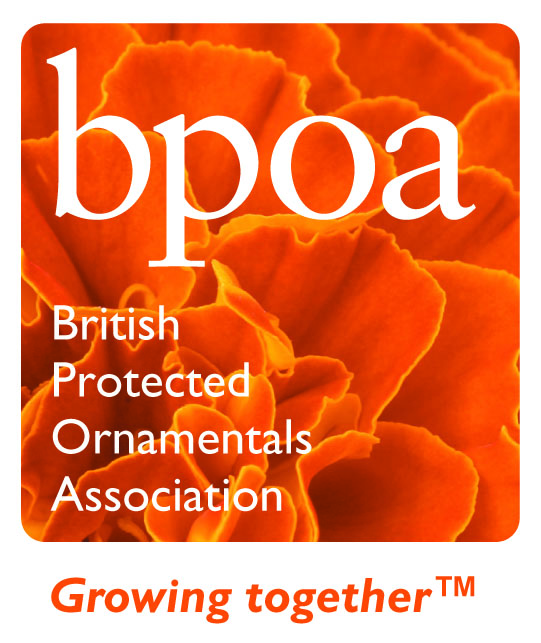Graphical tracking using Poinsettia Tracker
Graphical tracking the height of poinsettias has been used since the 1990’s to aid the achievement of, increasingly stringent, retailer, height specifications.
Tracker is a simple web based tool to aid tracking and can be used to record the events that affect height, plants growth regulator (PGR) applications, spacing, heating setpoints etc.
The initial growth curve graph uses industry standard data used by growers for many years. The graphs generated by the system from data entered should be used in conjunction with other considerations on the nursery: available facilities, growing styles etc to support day to day growing decisions. As an example, growers may choose to run crop height greater with respect to the standard growth curve in the early stages of the crop to give more leeway to reduce temperatures later and save energy or, conversely, control heights in the early stages to allow more heat to be used later on to control humidity.
The tool can be used on any device that can access a web browser; smartphones work very well and allow data to be entered in the greenhouse as recording is undertaken.
How to use
- Choose crops to be tracked. Any number of crops can be tracked so crops may be selected based on variety, growing area or customer. A minimum of 5 plants per track (maximum 10) need to be measured, preferably weekly.
- Login using Username and Password (both case sensitive) Select Enter Crops from Menu, select Add Crop, enter crop details.
- Choose the crop names carefully as this will be the name used when looking for the crop later.
- The plus icon allows the addition of data such as variety, this data will then be available for selection for future crops by clicking on the down arrow. Pinch date and height do not necessarily need to be added at this point so crops can be set up at any time.
Crops you have already added will appear at the bottom of the page. (If you need to change crops you have already added you can use the edit and delete buttons.) - If you wish, you can now view and edit the entered crops using View Crops.
- When you are ready to record select Enter data – plant heights and events. Entered crops can be chosen using the down arrow list. At this point if you haven’t entered pinch heights you can choose the number of plants to record.
- If you wish, you can now view and edit the entered data using View Data
- To see the graph you have created select View Graph, tracks will show upper and lower specification guides and measured data will show as points and a green line. Events will show as black, downward-pointing arrows above the plotted graph.
Please use the button above to follow the link, go online and start using the tracker software.
If you have questions, queries or suggestions please use the Contact Us facility
When you have finished please Log Out to protect your data (which is not stored or viewed by this website.)